There are some shocking numbers and stats attached to just how much email being sent on a daily...
Are Excessive Notifications Hurting your Productivity?
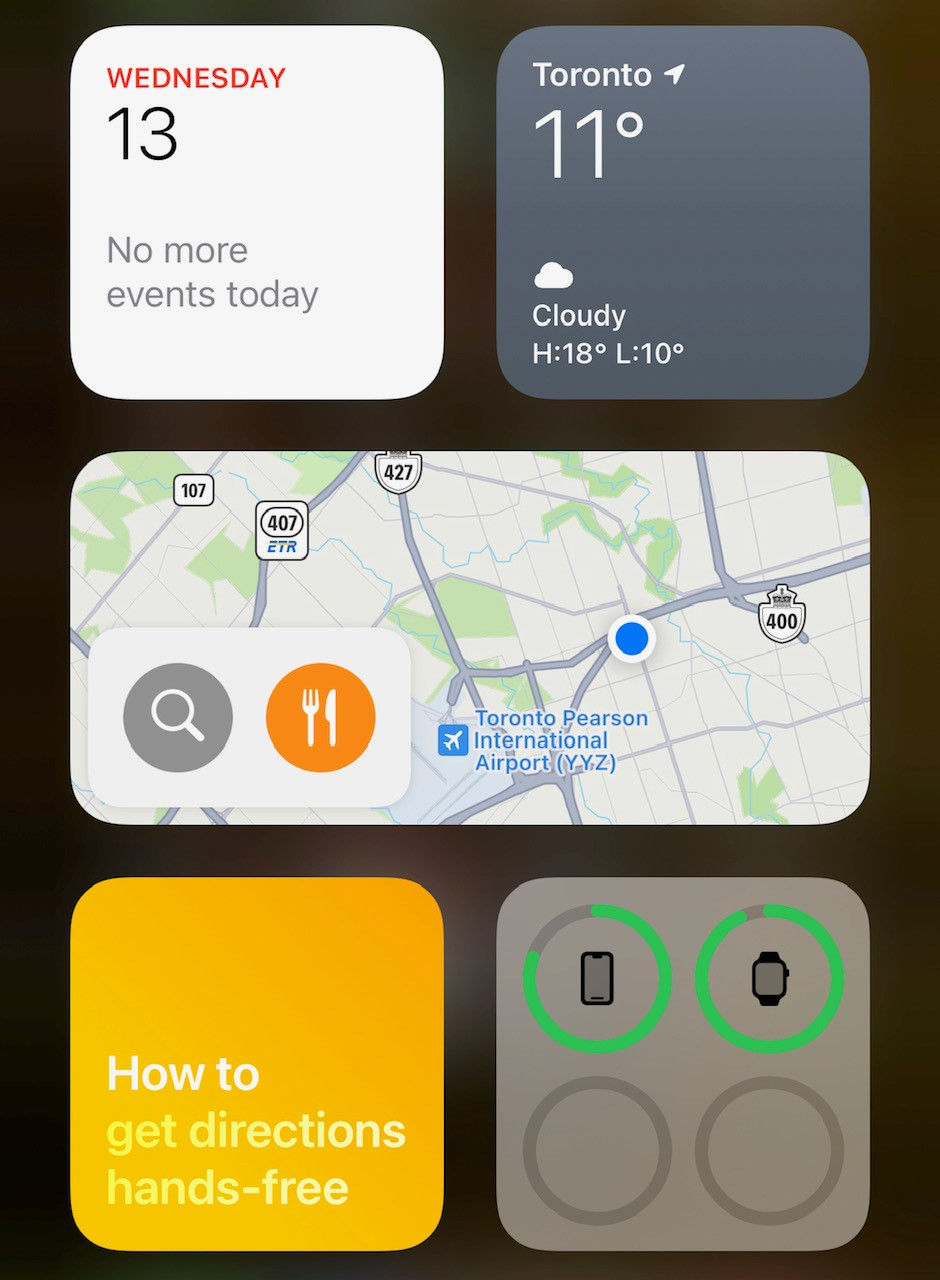
It's no secret that mobile devices are simply a part of modern life; including our work life. Part of the convenience of our constant connectivity is having all of our services at our fingertips. But with that convenience come constant interruptions in the form of notifications. Accommodations have been made to turn them on and off by app, set the type of notifications or even set yourself in do not disturb mode. That can end up with missed notifications. So how do we strike a balance between constant distraction and staying informed?
Well, Apple has added a scheduled digest for notifications that allows you to set certain apps, that may have information you want, to be collected throughout the day and sent to you in a tidy packaged summary on a schedule you control. To turn this on, it's available directly from your Apple device's System Settings.
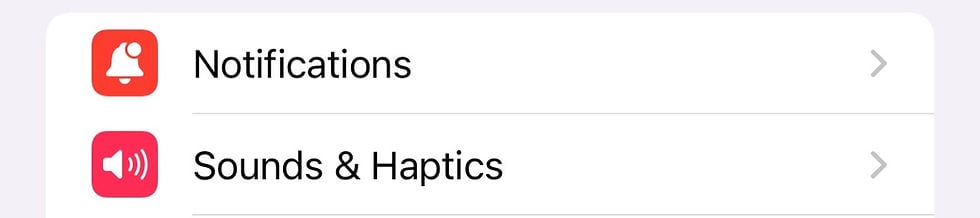
Navigate down to the section for Notifications and then head into the sub-section for Scheduled Summary. Once you're in, it may seem a bit overwhelming at first but you can simply scroll down to the list of applications and toggle them on and off as to whether they are included in your summaries. It will even give you a count of your average weekly notifications from each of the apps so you can see who the biggest offenders are for cutting into your concentration.
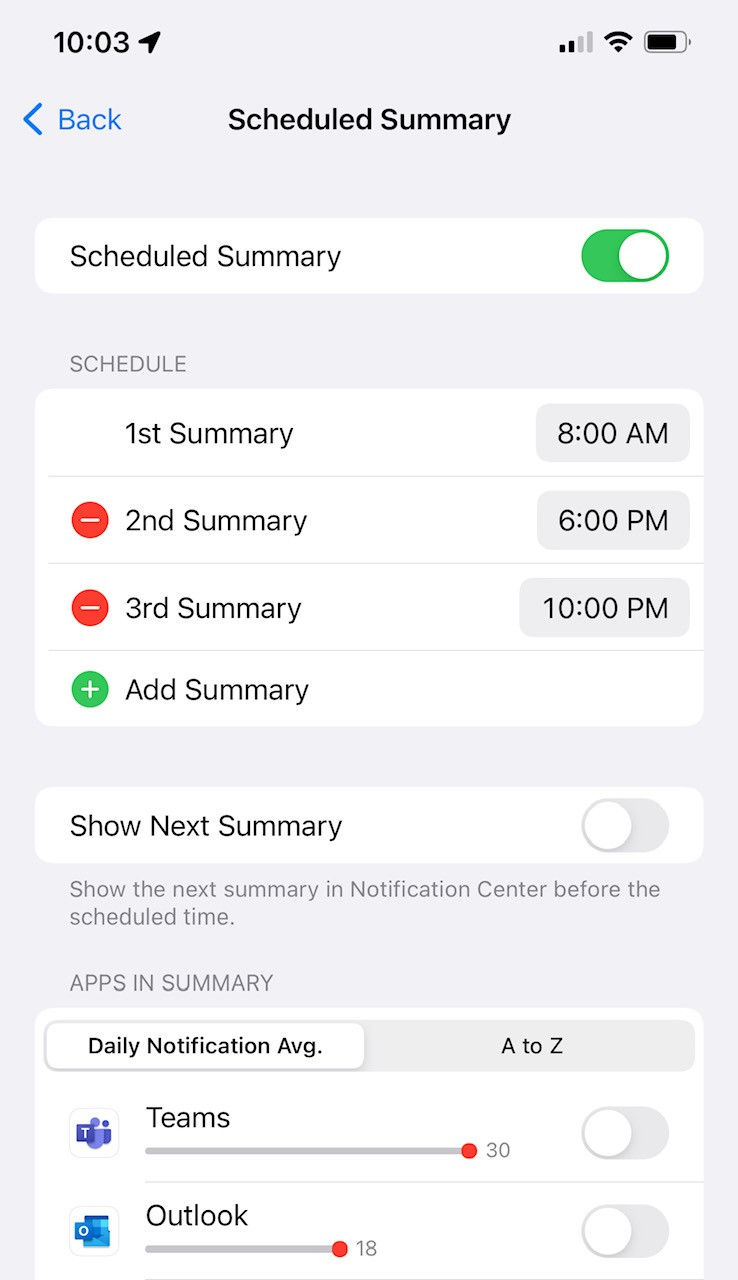
This is also where you can customize the schedule for when you receive your summaries. By default, it will have a morning and evening setup so your nights are quiet and your workday will be more efficient.
When the summary arrives, it will show on your home screen and can be accessed right from there. You can move directly into the app itself from the list or you can quickly review what's outstanding and clear the list if no further input is required.
Using an Android device? While this direct summary isn't available in this format. But don't fret, there are still some very granular controls to turn notifications on or off, group them into logical collections or choose different types of pop-ups, sounds and how much real estate they will occupy on your home screen.


